palworld port forwarding guide
Category : Guide
Port forwarding is essential for hosting a Palworld dedicated server, enabling smooth connections and online play. By opening specific ports, players can join your server effortlessly. This guide will walk you through the process step-by-step, ensuring seamless gameplay for you and your friends.
1.1 Why Port Forwarding is Necessary for Palworld
Port forwarding is crucial for hosting a Palworld dedicated server, as it allows players to connect to your server seamlessly. Without it, incoming connections may be blocked by your router’s firewall, preventing friends from joining your server. By forwarding specific ports, you enable direct communication between the game and your server, ensuring smooth online gameplay.
Palworld requires port forwarding to open a pathway for data to travel between the server and clients. This is particularly vital for UDP port 8211, which is essential for server connectivity. If ports are not forwarded, players may face issues like inability to connect or high latency. Proper port forwarding ensures reliable communication, enabling you and your friends to enjoy uninterrupted gaming sessions. It also helps in troubleshooting connection problems, making it a foundational step for hosting a successful Palworld server.

Checking if Ports Are Open
Verifying open ports is crucial for ensuring your Palworld server is accessible. Use online tools like check-host.net to test UDP ports such as 8211. Have friends attempt to join your server to confirm connectivity.
2.1 Using Online Tools to Verify Port Forwarding
After setting up port forwarding, it’s essential to verify if the ports are open and functioning correctly. One reliable method is using online port checking tools. Websites like check-host.net allow you to test UDP ports, which are critical for Palworld connectivity. Simply enter your public IP address and the specific port (e.g., UDP 8211) to check its status. These tools provide a detailed report, indicating whether the port is open, closed, or filtered.
If the tool confirms your port is open, it means your setup is correct, and other players should be able to connect to your server. However, if the port appears closed, you may need to revisit your router settings or check for any firewall restrictions. Online tools are a quick and efficient way to troubleshoot and ensure your Palworld server is properly configured for seamless multiplayer experiences.
2.2 Testing Connectivity with Friends
Once you’ve set up port forwarding, the next step is to test if your friends can connect to your Palworld server. Start by sharing your external IP address and the forwarded port number (e.g., UDP 8211) with them. Ensure they use the correct details when attempting to join your server.
If your friends can connect without issues, it confirms that your port forwarding setup is successful. However, if they encounter difficulties, troubleshoot by checking if the port is open using online tools or verifying your router settings. Common issues include incorrect port numbers or firewall restrictions blocking the connection.
Testing with friends is a practical way to ensure your server is accessible and ready for multiplayer sessions. If problems persist, consider consulting your router’s guide or seeking additional assistance from online resources dedicated to Palworld server hosting.

Accessing Your Router’s Settings
To access your router’s settings, open a web browser and enter its IP address (e.g., 192.168.1.1 or 192.168.0.1). Log in using your admin credentials. You can also use companion apps for some routers. Once logged in, navigate to the port forwarding section to configure settings for your Palworld server.
3.1 Logging in via IP Address
To access your router’s settings, start by opening a web browser on your computer or mobile device. In the address bar, type the router’s default IP address, such as 192.168.1.1 or 192.168.0.1, and press Enter. This will direct you to the router’s login page.
Next, enter your admin username and password. These credentials are usually provided in the router’s manual or printed on a label on the device. If you’ve changed the login details before, use those instead.
Once logged in, you’ll have access to the router’s control panel. From here, you can manage various settings, including port forwarding, which is necessary for hosting a Palworld server. Ensure you’re connected to the same network as the router for smooth access.
3.2 Navigating to the Port Forwarding Section
After logging into your router, locate the port forwarding section. This is typically found under advanced settings, such as Advanced Setup, Virtual Servers, or NAT. The exact location may vary depending on your router’s brand and firmware.
Once in the port forwarding section, you’ll need to create a new rule. Select UDP as the protocol and enter the required port number, which for Palworld is 8211. Ensure you specify the local IP address of your server or gaming PC.
Some routers may require additional details, such as a name for the rule or enabling the rule. After configuring, save your settings and reboot your router if prompted. This ensures the changes take effect and your server becomes accessible to others.
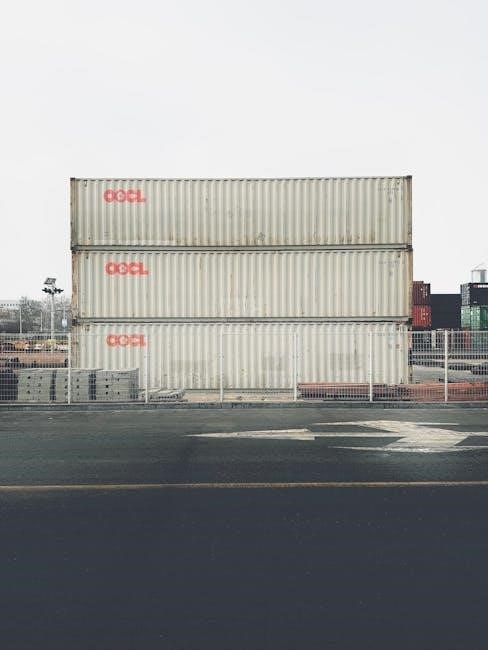
Configuring Port Forwarding
Open your router’s port forwarding section and create a new rule. Select UDP and enter port 8211 for Palworld. Specify your server’s local IP address, save the settings, and test connectivity with friends to ensure success.

4.1 Forwarding UDP Port 8211
To ensure proper connectivity for your Palworld server, forward UDP port 8211. Access your router’s settings, navigate to the port forwarding section, and create a new rule. Set the protocol to UDP, specify port 8211, and enter your server’s local IP address. Save the changes to apply the rule. This step is crucial for allowing incoming connections. If issues arise, verify your setup or consult your router’s manual for additional guidance. Ensure your server’s IP is static or configure DHCP reservations to maintain stability. Testing with friends post-configuration confirms success. This process ensures seamless gameplay.
4.2 Troubleshooting Common Issues
If you encounter issues after configuring port forwarding, several common problems may arise. First, ensure you’ve correctly forwarded UDP port 8211 and that the port is not blocked by a firewall. Verify that the IP address entered matches your server’s local IP address. If your IP address changes dynamically, consider setting up a static IP or using DHCP reservations. Another issue could be incorrect port forwarding rules; double-check your router settings to confirm the rule is applied correctly. Additionally, ensure that your server software is running and properly configured. If friends cannot connect, test your port forwarding using online tools like https://check-host.net/check-udp. Lastly, restart your router and server to apply changes. If problems persist, consult your router’s manual or seek further assistance from community guides or forums dedicated to Palworld server setup.
